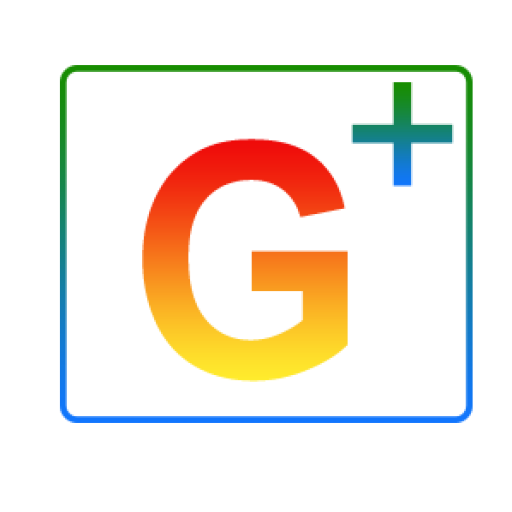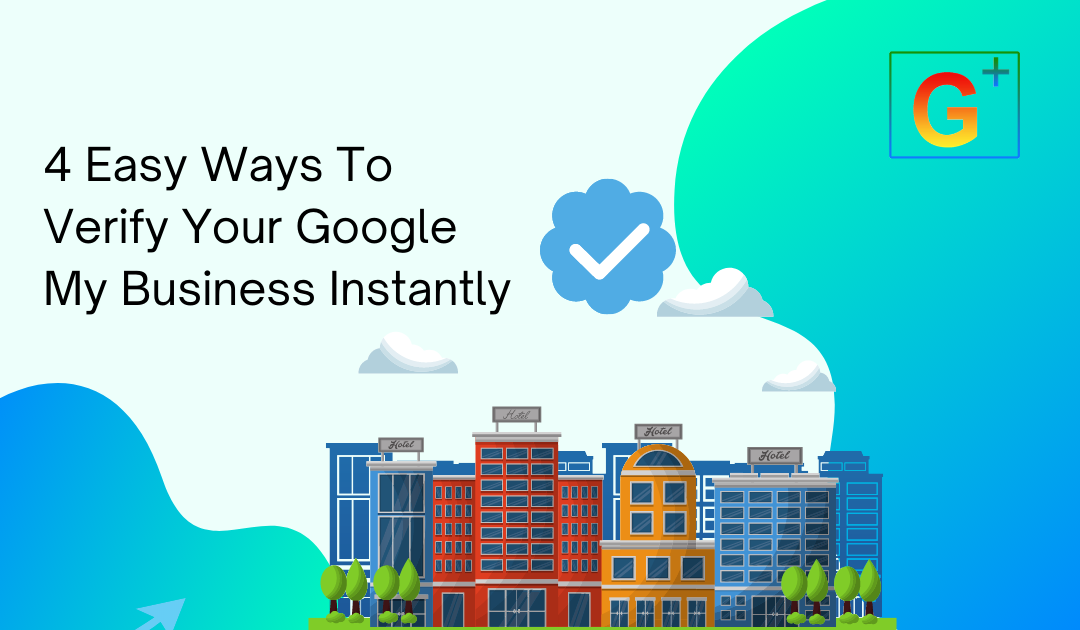Did you know that Google My Business is the most important platform for local businesses? It’s a free and easy way to be seen on google maps, leading to more traffic and more customers. But how do you get started with GMB? This post will teach you everything from claiming your business profile, verifying it, optimizing your listing, and how to rank higher on Google My Business.
The first step in managing your google my business is verifying it. To verify your Google My Business, you would search your business on Google and click “own this business.” It’s important to note that anyone can verify a Google listing, so you should claim your listing as soon as possible to avoid any issue over ownership. These are the ways you can verify your Google My Business listing:
Claiming Your Google My Business
Step 1: Visit Google.com and search for your business name and location. If the company appears on the right of the screen, find “Own this business?” and select it.
Step 2:Once you’ve clicked on “Claim this business” you’ll be taken to a screen that says, “Manage this business so you can reply to reviews, update information, and more.
Step 3: Click “Manage now” and follow the prompts to claim it. First, make sure you’re logged into a business Gmail account.
How to Verify Your Google My Business
Upon clicking on “Manage now” you will be asked to provide information to prove you are the rightful owner of the business. Depending on what type of business you have, if you created the Business Profile and are logged into your Google My Business account, you might get validated right away. If not, Google will send a code that needs to be entered into your Google My Business dashboard. Depending on the circumstances of the account/security requirements of your industry, you may be given your verification code via regular mail, email, or text.
3 Ways To Verify Your Google My Business listing
1. Mail Verification
If you cannot verify your GMB listing using the method above, Google may send a code via regular mail and take up to 14 days to arrive. It’s crucial during this time that no changes are made to your pre-listing, such as business name or address. This will require that someone be at the business location and either enter the verification code or provide their own set of credentials (such as an ID card) for authentication purposes.
2. Phone Verification
If you don’t have a physical location or are a business outside of North America, you may be eligible for phone verification. To verify your listing via phone, you will need to have internet access and a verified Google account.
To start the process off, enter into the Google My Business dashboard. From there, select “Start Verification” under the Manage tab.
Select “Verify By Phone” if you select to verify via phone, Google will then automatically call the phone number that is on your Google My Business. So make sure you are near that phone and answer once the call is made. You will then hear a series of verification numbers and will have to enter them onto your Google My Business.
3. Email Verification
Email verification is also an option for some business owners. Your email address must be connected to the Google My Business listing. Note that not all listings can be verified through email, but you will see it as an option when starting to verify your Google My Business if it is available. If confirming with email, Google will then email a set of verification numbers in which you will use to verify your listing.
Bulk Verification
Bulk Verification is available to those who have multiple listings that are verified. This feature will allow you to verify all of your Google My Business at once by uploading a .csv file containing information for each listing in a comma-separated values format (.csv). Note that you can only bulk verify if you have more than ten locations of the same business.
To ensure that your locations are eligible for bulk verification, make sure:
- There are more than 10+ locations
- Include all of your locations in the list
- Have an error-free Google My Business profile
- Double-check your industry is eligible for bulk verification
- A verified account doesn’t already exist
How To Stay Verified
To ensure Google Maps data is up to date, we periodically de-verify inactive accounts that active owners no longer manage. Regularly review your account for errors and update your locations to stay bulk verified and accurate. If you’re ever notified that your verification status has changed, it’s due to an inactive account being removed from Google.
Instant Verification
Some businesses can instantly verify their Google My Business if their business website is connected to the Google search console. To connect your website to a Google search console, you must be able to provide evidence that you own or have permission to claim a website for it to appear in your Search Console.
How to check if your business is verified?
If your business listing is verified, you’ll now be able to make changes to your Google My Business information such as your description, categories, products, questions, reply to reviews, etc. You’ll also be able to see important information regarding your Google listing, such as map/search views, keywords, and call-to-action analytics. If you’re still unsure if your listing is verified, you can use this free tool from Google. Once you sign in to your Gmail account, you can then search up any business to check if it’s verified.
Conclusion
If you want to rank higher in google search results and be trusted by Google, it is vital that your business listing is verified. You can verify your Google My Business listings by mail, phone, email, instant, or even bulk verification for several locations at once with a single request on the website. It’s easy! Contact us today if you need help verifying your company’s location so we can get started boosting rankings and driving more customers to your doorstep!